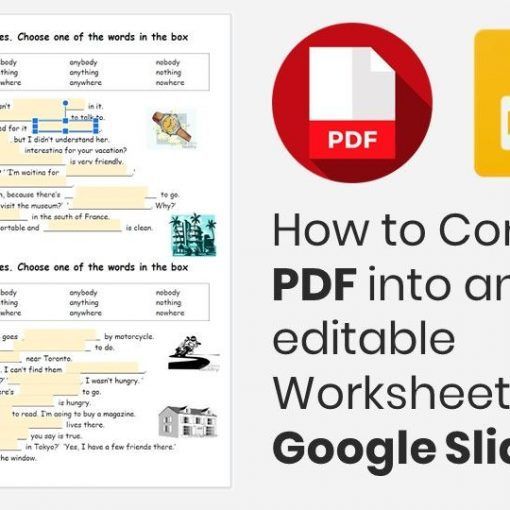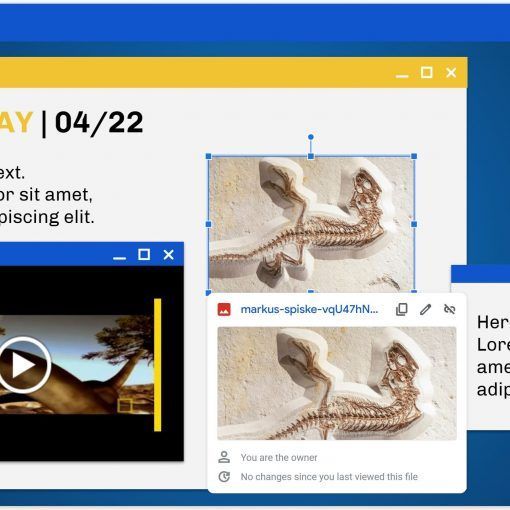If you are not familiar with Screencastify, I recommend you check it out! It’s not only great for recording your screen, but you can also record audio and add it to your Slides!
For this video I’ve used one the Choice Boards, resources from the Insert Audio Template and the How to create a Neon text effect.
Hope it’s useful!