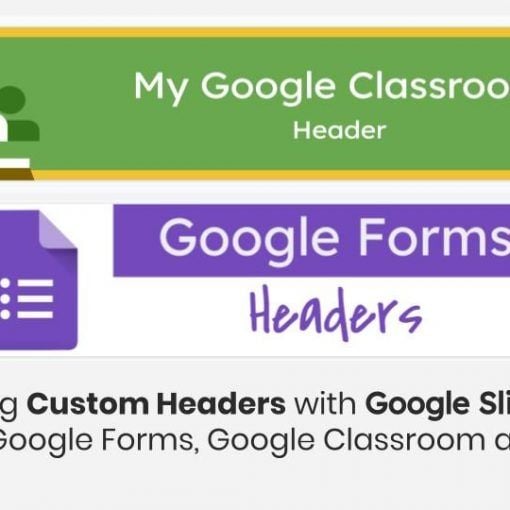If you don’t want to use Chrome extensions, you can explain to your students how to copy new slides from your file and paste them on their decks.
You may also like
If you have worked with PowerPoint, you know that it has a built in eyedropper, so matching colors is a piece of […]
How to make custom headers and banners for Twitter, Facebook, LinkedIn, Google Classroom and Google Forms. I always say that I love […]
Even though there are a lot of sites where you can find free icons, sometimes you want to create your own. If […]
When I create my templates, I try to use ‘Theme colors’ 99% of the time. I do this, in order for you […]